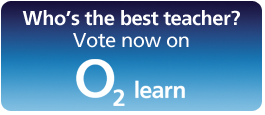There are a number of really useful and FREE Pre-school and early years Android Apps that really come to life on an ASUS Transformer for various reasons and most importantly because of its size! In fact, the very first advantage of an eee pad Transformer is to have dimensions that are similar to a book, which kids are used to handle, as opposed to a phone (that most parents are reluctant to let a child use, as they “could break it”). My boys can easily hold the ASUS Transformer with both hands, or simply rest it on their laps as they sit on the sofa! But as well as ease of use, my kids appreciate the larger screen, which really helps them to engage with the eee pad Transformer at a completely different level. In fact, anyone would tend to give a child a piece of A4 paper to write/draw on rather that a small notepad! And this is the same for the ASUS Transformer. The size of the usable screen gives them more freedom to express their creativity and they learn more effectively. The responsiveness of the touchscreen make things very easy too and being able to use their fingers to write, draw, or simply drag and drop takes away many of the hurdles that a pre-school child usually experiences as they try to do creative tasks like drawing. In fact, what is easier (if you haven’t mastered the use of your hands very well yet) drawing a circle with a pen, or with your fingers? Which one are children more likely to feel as they draw? And what about the shape of a letter, or a number? Using our eee pad Transformer my pre-school children can do tasks like tracing patterns and letters much more easily that when they try to do it using a pen.
Some Pre-School Apps
So, here are some great apps for Pre-school!
The Intellijoy Series
Intellijoy has created a great series of fantastic apps that really engage young children in key skills like reading, writing and counting.
 One of my favourite is Kids Learn to Read which has Tommy the turtle who helps you spell phonetically simple words, like man. You can tap on individual letters to hear the sounds, and also on the walking stick and Tommy starts moving along the bridge that is made by the letter blocks. As he walks past a letter lights up and its sound is spoken out by a female voice (the only problem is that the pronounciation is very American). As the child becomes more confident, he can send Tommy along the bridge with trainers and because he now walks faster, the word will be spelled out faster too! And eventually Tommy can cross the bridge on a skateboard and the word is read at normal speed. This is a lovely progression that teaches young learners how to spell and break down simple words into small bits (in this case single letters) in order to gain confidence in their reading skills!
One of my favourite is Kids Learn to Read which has Tommy the turtle who helps you spell phonetically simple words, like man. You can tap on individual letters to hear the sounds, and also on the walking stick and Tommy starts moving along the bridge that is made by the letter blocks. As he walks past a letter lights up and its sound is spoken out by a female voice (the only problem is that the pronounciation is very American). As the child becomes more confident, he can send Tommy along the bridge with trainers and because he now walks faster, the word will be spelled out faster too! And eventually Tommy can cross the bridge on a skateboard and the word is read at normal speed. This is a lovely progression that teaches young learners how to spell and break down simple words into small bits (in this case single letters) in order to gain confidence in their reading skills!
 Kids Shape Puzzle is another favourite of my boys as they love putting jigsaw puzzles together. In particular, my youngest (2) always wants to play with this great app. The different colours of the pieces makes it very interesting for him to drag and drop the pieces in the correct place on the silouette of the image and when the completed image appears he gets so excited and shouts “I did it! I did it!”
Kids Shape Puzzle is another favourite of my boys as they love putting jigsaw puzzles together. In particular, my youngest (2) always wants to play with this great app. The different colours of the pieces makes it very interesting for him to drag and drop the pieces in the correct place on the silouette of the image and when the completed image appears he gets so excited and shouts “I did it! I did it!”
 Then, there is Kids ABC Letters, which is a great game to learn how to recognize letters. In fact, there is again a jigsaw task where kids need to piece the parts of a letter (both capital and small) together and a lovely fishing game, where the learner helps a cat to catch fish labelled with the letters of the alphabet. The game tells you which letter the cat needs to catch and you need to press on the cat when the fish with the corresponding letter is passing by. At that point the cat lifts up the fishing rod and the hook grabs the fish, so you score points. If you choose the wrong letter, the fish goes free! All these simple tasks are very engaging because they give an immediate sense of reward and encourage the learners to want to learn more! And the great thing is that as they are playing they are learning an aweful lot 🙂
Then, there is Kids ABC Letters, which is a great game to learn how to recognize letters. In fact, there is again a jigsaw task where kids need to piece the parts of a letter (both capital and small) together and a lovely fishing game, where the learner helps a cat to catch fish labelled with the letters of the alphabet. The game tells you which letter the cat needs to catch and you need to press on the cat when the fish with the corresponding letter is passing by. At that point the cat lifts up the fishing rod and the hook grabs the fish, so you score points. If you choose the wrong letter, the fish goes free! All these simple tasks are very engaging because they give an immediate sense of reward and encourage the learners to want to learn more! And the great thing is that as they are playing they are learning an aweful lot 🙂
 There is also Kids Numbers and Math which lets you complete some fun tasks to improve your Numeracy skills. You can start from very simple tasks, like counting up, or down, and number recognition, to more complex tasks like finding the greatest number from a pair, etc… Again, this is a very engaging App that enables very young learners to become excited about Maths and learning numbers!
There is also Kids Numbers and Math which lets you complete some fun tasks to improve your Numeracy skills. You can start from very simple tasks, like counting up, or down, and number recognition, to more complex tasks like finding the greatest number from a pair, etc… Again, this is a very engaging App that enables very young learners to become excited about Maths and learning numbers!
 Here are a couple of very simple, yet very effective, Apps by Sriram Satyavolu! The first is LearnABC which is a simple alphabet which allows you to pick a letter and draw its shape over it with your finger. And here is when using an eee pad Transformer makes a big difference compared to an ordinary smart phone, because size matters after all! In fact, my boys can draw over the letters very well because they are showing nice and big on the ASUS Transformer, and as they draw the start recognising the patterns ready for when they will be in school and do it on paper.
Here are a couple of very simple, yet very effective, Apps by Sriram Satyavolu! The first is LearnABC which is a simple alphabet which allows you to pick a letter and draw its shape over it with your finger. And here is when using an eee pad Transformer makes a big difference compared to an ordinary smart phone, because size matters after all! In fact, my boys can draw over the letters very well because they are showing nice and big on the ASUS Transformer, and as they draw the start recognising the patterns ready for when they will be in school and do it on paper.
 The second app is WordBuilder which gives you the image of an object and the first letter. Then, from the alphabet you need to choose the letters that make up the word and drag them in the correct place. It is a really good way to learn how to spell. When you place a letter in the wrong space it gets crossed and you have a chance to try again until you get the correct order.
The second app is WordBuilder which gives you the image of an object and the first letter. Then, from the alphabet you need to choose the letters that make up the word and drag them in the correct place. It is a really good way to learn how to spell. When you place a letter in the wrong space it gets crossed and you have a chance to try again until you get the correct order.
Google Sky Map
 Perhaps this one is more suitable for older learners, but Google Sky Map is a really nice app that give you a lovely experience of the sky as it is seen at night! By simply holding your ASUS Transformer, you can move the tablet to see different parts of the sky, including stars and planets. The nice thing is that the planets are nice and big, so, although you loose the sense of proportion, you have a way to show young children where the planets are in our solar system and that they are not luminous objects like the stars. You could also use this app to get learners to tell stories about space missions, or star wars like adventures, by jumping from one planet to the next children can tell their story to their peers.
Perhaps this one is more suitable for older learners, but Google Sky Map is a really nice app that give you a lovely experience of the sky as it is seen at night! By simply holding your ASUS Transformer, you can move the tablet to see different parts of the sky, including stars and planets. The nice thing is that the planets are nice and big, so, although you loose the sense of proportion, you have a way to show young children where the planets are in our solar system and that they are not luminous objects like the stars. You could also use this app to get learners to tell stories about space missions, or star wars like adventures, by jumping from one planet to the next children can tell their story to their peers.
There are many more great apps for young learners and I discover new ones every day that engage my boys. Which apps have you used? Why were they effective? Please leave a comment on the post.