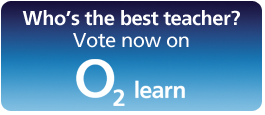As I have posted in this previous article I am on a secondment with NGfL Cymru (National Grid for Learning, Wales) this year and we work in close partnership with eChalk. Dr Iestyn Jones (Managing Director of eChalk Ltd) was proudly announcing his latest tool, the eChalk Circuit Builder.
When he told NGfL Cymru this tool was finally completed he used these words “I think it’s a world beater – for a web based resource in any event”, and I certainly agree with him. I really think this is the Ultimate Circuit Builder, because of it’s simplicity and its powerful functionality. It will be available free of charge as a “taster to try” to everyone for a limited time from the eChalk homepage http://www.echalk.co.uk/. So, don’t let this opportunity pass you by, have a try before it is moved in the members’ area! Before you use it have a look at the video tutorial (which can be opened directly when you launch the resource). The video will show the real potential of this fantastic tool and you will be amazed by what this application can do!
After this initial trial period the resource will be moved also in the NGfL Cymru area on eChalk. This means that all schools in Wales will be able to access it, like all the other resources (all subjects). Please, remember that this applies only when you are physically inside a school in Wales and using the school network!
You can reach this area from this page on the NGfL Cymru website. Just click on the link at the bottom of the last paragraph (not the one in bold) when you are in your school and check out the great collection of resources you can find there!
If you are not teaching in a school in Wales, you can still subscribe for a very affordable price for your school. It really is worth it for the amount and quality of resources you get!
Please, let us (or eChalk directly, info@eChalk.co.uk) know if you spot any bugs in the Circuit Builder, so they can be put right! Your feedback is very much appreciated, as always.
Thanks!